Before adding a new domain to your Yunohost web server first add an A record with your domain registrar. Point the domain or subdomain to your reverse proxy IP address provided in your activation email.
1.) To add a new domain first access the Yunohost admin area and click the Domains tab.
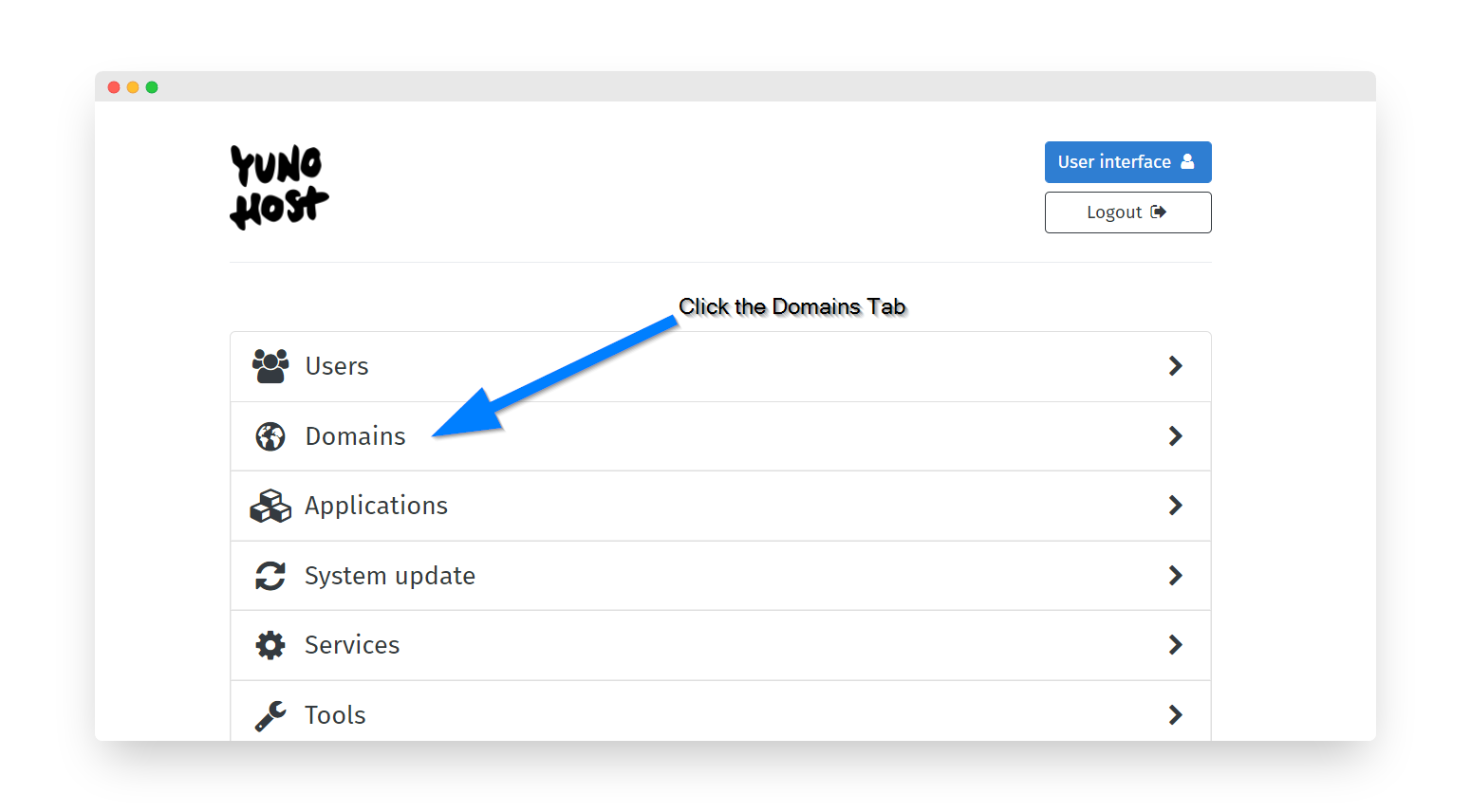
2.) From the domains menu click the Add Domain button.
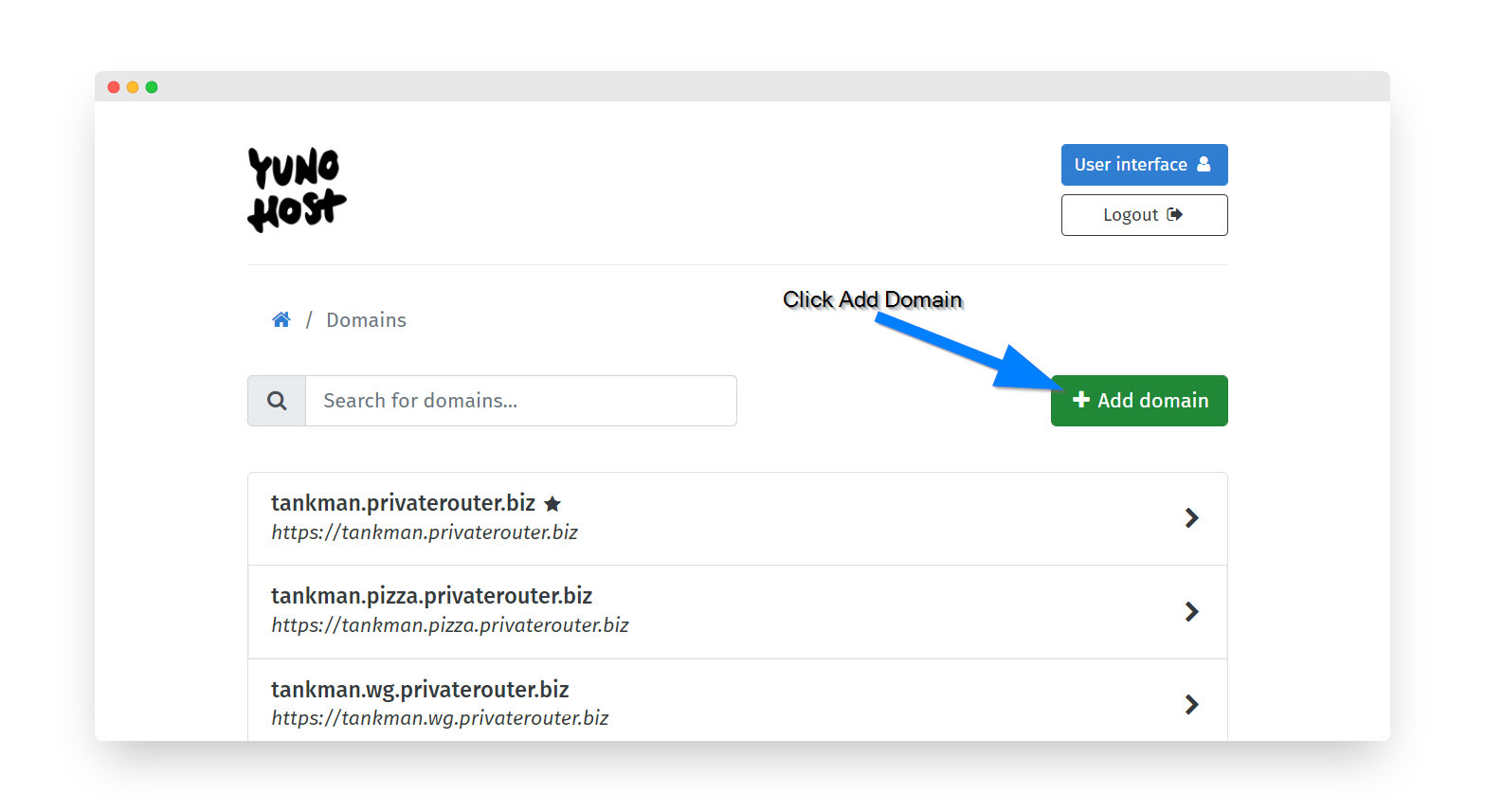
3.) Enter your domain or subdomain into the text box and click the Add button.

3.) For the next step we need to access the command line to generate a Let's encrypt SSL certificate. You can access your box via ssh using Putty, or install the "Shell in a box" app and access the terminal from any web browser. In this tutorial we will use Shell in a box. Click the Shell in a box app to access the command line.
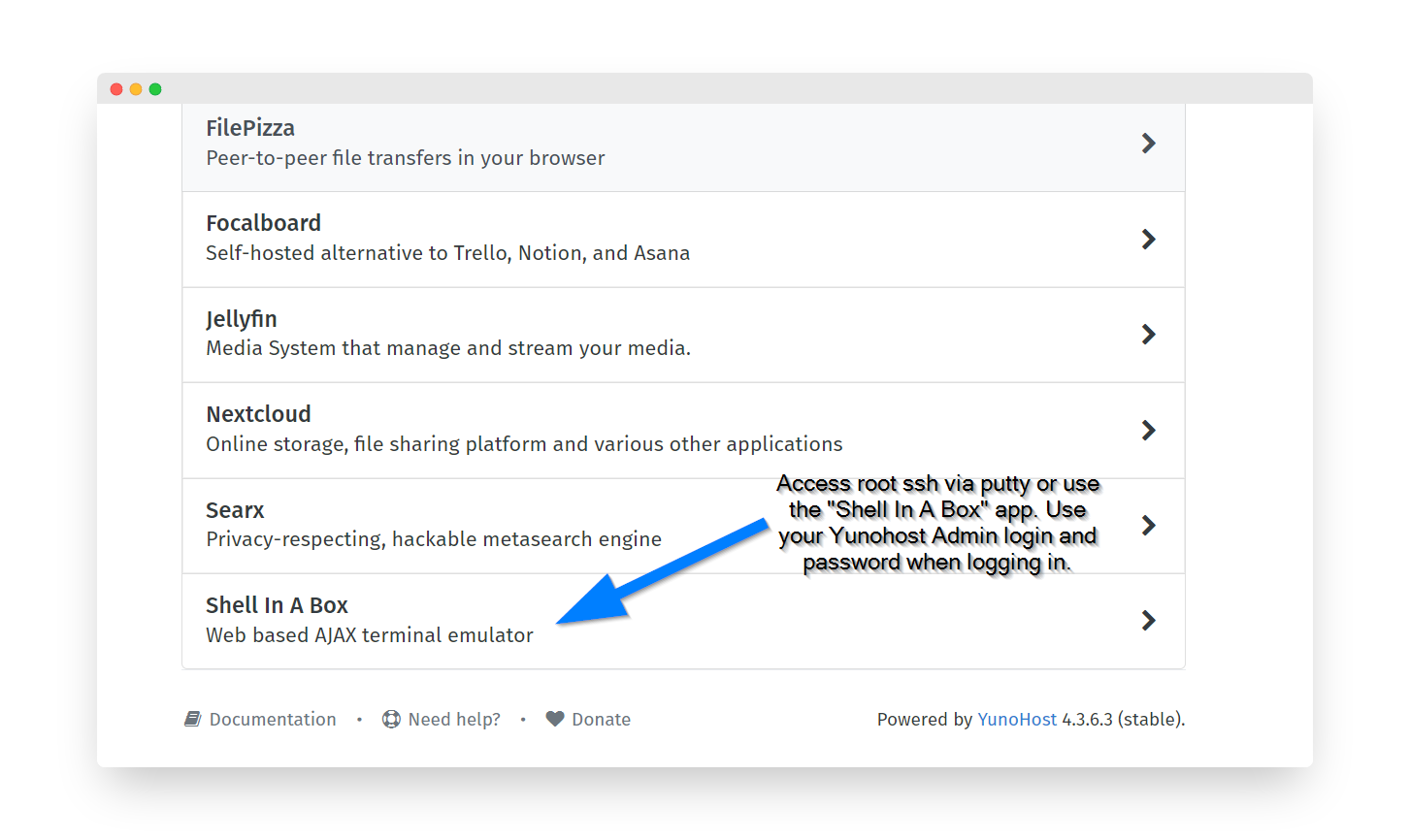
3.) For the login username use "admin" and the same admin password used to access the Yunohost admin web portal. Enter "Su" to gain root access and enter the following:
Su
yunohost domain cert-install --no-checks --force yourdomainhere.com
(replace yourdomainhere.com with the domain you are adding to Yunohost.)
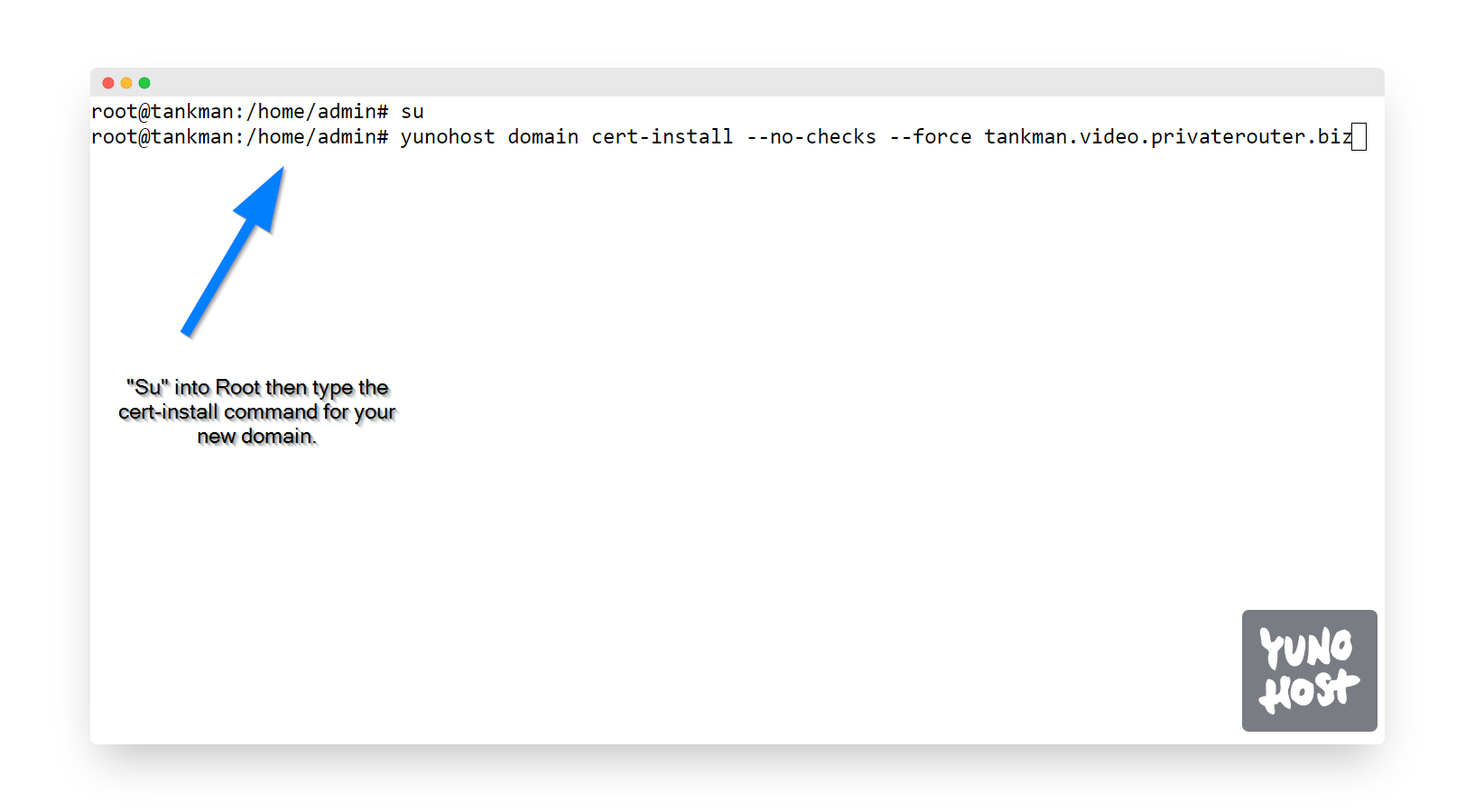
4.) Press enter and verify that Let's Encrypt installed your new domain's certificate as seen below:

Your new domain is now secured with a Let's Encrypt SSL certificate. If you encounter an error in this last step make sure you correctly pointed your domain's A record then try again.

